How to Find “My Shipments”? My Shipments is a tool that brings all your shipments on ShipsGo right in front…
You can find the documentation we have prepared for you here. We have two documents, “Getting Started Guide” and “Introduction”.…
What Tracking Statistics Tells Us Seeing statistics relevant to the work we do is a great way to review the…
The Adventure of SHPG1234567 Container on ShipsGo Now we are going on a journey with you to understand how to…
What does the “view” button on the Dashboard do? When you click the View button on the dashboard, you can…
Where will I see my Arrival, Departure, Waiting, and Gate Out Shipments on the Dashboard? We have explained the abbreviations…
What are ShipsGo Dashboard and Shortcuts?
The dashboard is your user panel. Here you will find information about your shipments. We can also give summary information about them. ShipsGo makes your job easier by categorizing their shipments here. In this section, we will learn ShipsGo’s Dashboard shortcuts.
You will see three different categories on the Dashboard. There are two different terms within these categories. First of all, there are some shortened expressions that you will see as you read the table. We can start by explaining them.
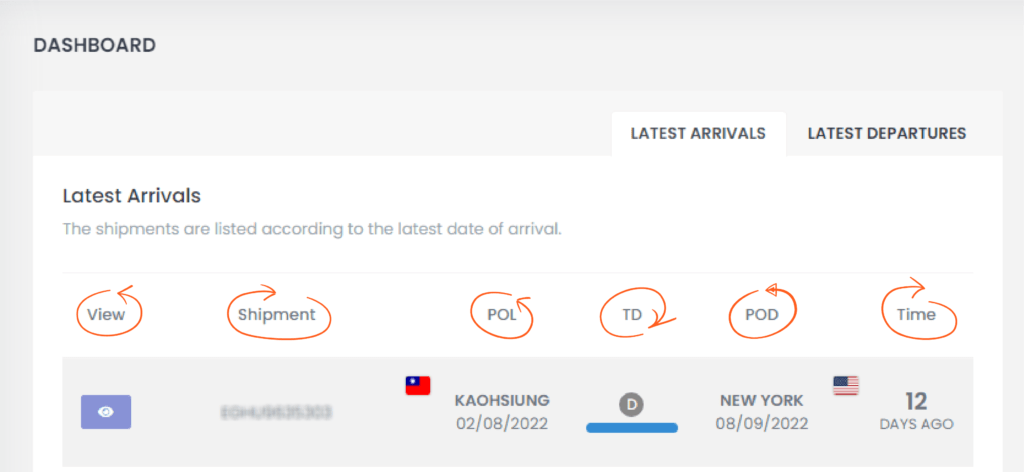
View: By clicking on the eye icon, you can access detailed information about your transport.
POL: It is the loaded port of your shipment.
Shipment: It is the field where your container, BL, or Booking number of your shipment is written.
POD: It is the discharged port of your shipment.
TD: The number in a circle in this field is the number of ports your shipment will transfer to. If it is written “D” inside this circle, your shipment will arrive directly. You will also see a bar in this area. When you come to this bar, the number of days the vessel carrying your shipment has voyaged is written.
Time: It is the information of how many days ago your shipment departed or arrived from the port.
Waiting Time: It is the information of how many days your shipment has been waiting at the port of discharge or loading.
EST: Shows the estimated arrival or departure time.
Creating an account on ShipsGo is very simple. Follow the steps below! How can I create an account on ShipsGo?…
Everything you need to know about ShipsGo Shipment Tracking 101 is a “ShipsGo User’s Guide” that ShipsGo has prepared for…